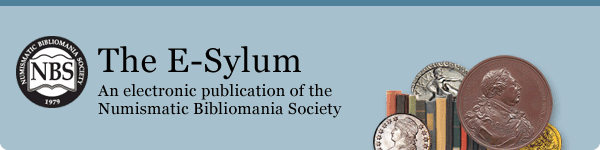
PREV ARTICLE
NEXT ARTICLE
FULL ISSUE
PREV FULL ISSUE
SKEWING INSTRUCTIONS, STEP-BY-STEP
Alan Luedeking submitted these step-by-step notes on how to perform the skewing technique to aid in reading signatures. Thanks!
-Editor
I've noticed everybody is excited about this and asking about the technique, but nowhere was the exact process actually described. Here it is:
In Photoshop Elements 2.0, do this:
In ArcSoft PhotoStudio 6, do this:
In both programs I would recommend that after Step 1 you actually create a new image (or layer) from the selection via Copy/Paste, rather than altering the original image. Then you can save (or copy) the results without affecting the original image file.
To read the earlier E-Sylum article, see:
SKEWING - A TECHNIQUE FOR SIGNATURE IDENTIFICATION
(www.coinbooks.org/esylum_v14n43a06.html)
The Numismatic Bibliomania Society is a non-profit organization promoting numismatic literature. See our web site at coinbooks.org. To submit items for publication in The E-Sylum, write to the Editor at this address: whomren@gmail.com To subscribe go to: https://my.binhost.com/lists/listinfo/esylum All Rights Reserved. NBS Home Page Contact the NBS webmaster 
|